This page will help you get started with the Classet AI Recruiter API.
Welcome to the Classet Developer portal! Below we'll explain how to get setup integrating Classet. Here's a quick video from our co-founder, Cooper, that gives an overview on how Classet works:
Follow the steps below in order to test your first AI voice call via the API. (Typically takes 15-30 minutes)
📋 Pre-Requisites
To begin using the Classet API, you must have:
- Access to a Classet Account There a few steps that must be taken through our UI in order to fully leverage our API to kick-off AI Recruiter calls and ingest their outcomes. To do this, you must have access to a Classet Account. Reach out to [email protected] if you are in need of one.
- [Optional] Add FAQs: If you're interested in seeing how your AI recruiter can handle one-off questions that aren't in your job description, head over to the settings page and a few FAQs to your interview script!
🔐 Create your API Key
In order to access the Classet AI API, you'll need to create and store your own API Key.
Head over to Developer Settings in the Classet app and create a new key.
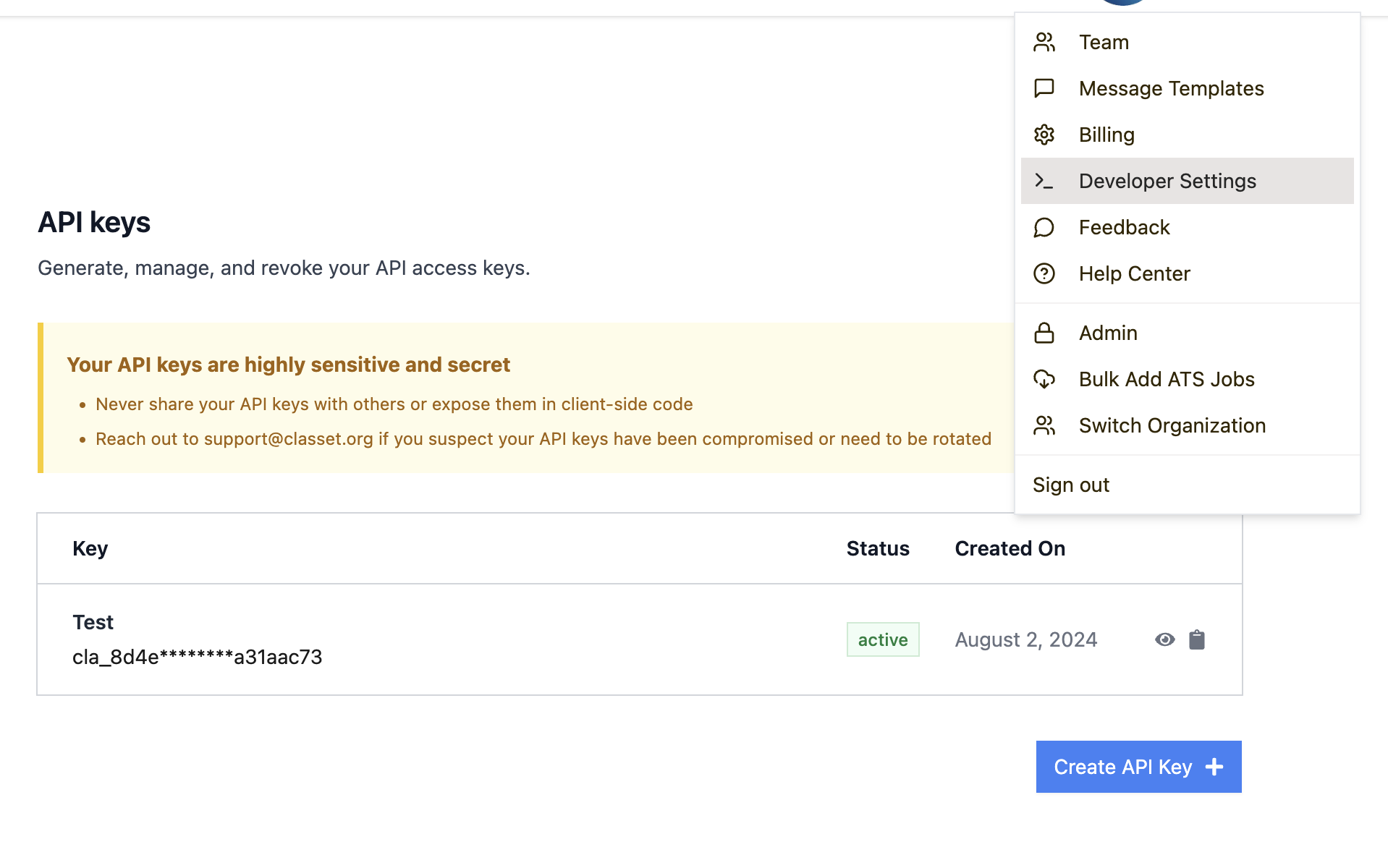
📜 Create an Interview Script
You can use the Scripts endpoint to create a new interview script. This will return a script_id and set up a basic interview script. Note: you can also create and update scripts via the dashboard.
[Optional] Review/Update Your Script
Each script is comprised of a collection of tasks. Retrieving scripts will return the details of those tasks, which included information like what questions to ask. If you'd like to customize the questions that are asked, you can do so by updating a script's task
💼 Create a Job
Create a job with a detailed job description or any FAQs, so that your AI Recruiter will have relevant job details to reference on the call. Be sure to include the script_id of your newly created script. This is the script that will be used for this specific job. If not included it will default to a basic and non-customized script for the actual interview.
📲 Sending your first interview
You can initiate your first interview by creating a candidate using the Candidates endpoint . When creating a candidate, you can either generate an interview link to share directly through your own communication channels or use our automated messaging assistant to engage and remind candidates via SMS and/or Email.
🔗 Option 1: Create an Interview Link
- Create a candidate without passing in the fields send_sms and send_email
- The response will return the webcall_url, which you can use in your own communication or outreach process
{ "success": true, "data": { "candidate_id": "cand_123456789", "webcall_url": "https://recruiter.classet.org/call/cand_123456789" } }
📩 Option 2: Send Interview via our Messaging Assistant
Include optional parameters send_sms and/or send_email set to true to automatically trigger candidate outreach using our messaging assistant when creating the candidate: (We recommend both for optimal completed interview conversion)
Text/SMS + Phone Call
Candidates will be reached out through Text/SMS and then the interview will take place through a phone call.
Email + Web Call
Candidates will be reached out through Email and then the interview will take place on a web call from a unique interview link.
Initiating your first interview can be done in 2 ways:
- When creating a candidate, you can pass in true for the fields send_sms or send_email. This boolean will indicate you want to kickoff Classet's interview outreach sequence. You have the option for Sms and/or Email. If neither are passed, it will not kick off the sequence, but the candidate will still be created
- After already creating a candidate, you can decide to kick off the interview outreach sequence any time in the future by initiating an interview
From here, the candidate will receive a text message and/or email to start their interview screen. You can learn more about the outreach copy and messaging assistant here
🎁 Receiving the outcome of the interview
There are two ways to get the data from the call after it occurs.
- Via Webhook You can set up a webhook through the developer settings page: Developer Settings. You will receive a POST request to this URL. We have more detail on the supported event types and data structures on our Webhooks page
- To verify our webhook, your most recent, active api key will be passed in the header as
x-classet-key. Currently, the webhook will retry 3 times if the response is something other than200, 202, or 204. - Your webhook requests will also show up in the requests log on the Developer Settings page.
- To verify our webhook, your most recent, active api key will be passed in the header as
- Via Polling the API If you prefer not to use a webhook, you can also periodically call the Retrieve candidate information endpoint to retrieve the interview data, where you can check the interview_outcome field. If this field exists, then the Classet process is completed and we've determine the status of this candidate
We are also able to send custom text messaging to the candidate based on the outcome of their call, but that is turned off by default. Let us know if you would like to something.
💬 We're here to help!
If you ever bump into an issue, need some help troubleshooting, or have feedback for how we can improve our API, reach out to [email protected] or via your dedicated slack channel!
